The software
You will need pivot to begin animating for a start!
so this link will take you to site to download the pivot animation program for free.
http://www.filefront.com/14447601/Pivot-3-beta/
http://www.assassinationscience.com/jackcostella/pivot/
Pivot 2 : https://www.youtube.com/watch?v=mBuViV_daDc < watch this video
To create these animations
Add the stick figures with the "Add Figure" button; then position them using the dots on their bodies, then press "next frame". In each frame move the pivot slightly each time to preform smooth animations.
When a Stick Figure has been selected you can change its appearance in other ways.
* Delete, removes the stick figure from the frame
* Edit, click this and you can use tools to make the stick figure look different.
* Center, Brings the figure type to the very center of the animation.
* Flip, turns the stick figure the other way around .
* Colour, Select from the 24 colors available to make the stick figure more interesting.
* 100, increase or decrease the number to change the size of the stick figure or sprite.
* Front & Back, these buttons will move the selected stick figure to the front or the very back, behind all other figure types in the frame.
Click the Play button to see your work so far, You can change speed using the bar to the right of it. And then the stop button to resume to the frame you were last on. See something you want changing? click the frame above and change it to your liking. Right click it and select Insert to add a duplicate of the selected frame next to it. If you don't like the frame right click and delete.
Figure types
You can create new figure types for your animations in the "Create Figure Type", use the lines and circles to draw each part, You can Increase and Decrease the thickness with the arrow buttons. Clicking the X will delete the selected part. The Image of two lines will duplicate any selected line, and the line with an X will make the selected line a unmovable part of the stick when used on pivot.
Here is a tutorial on it
"Sprites"
Sprites are Images you can import into Pivot as long as they have been saved as 24.bmp. To do this File > Load Sprite. Look for the image and insert. You can move sprites around just like sticks.
Backgrounds
You can create backgrounds in programs such as Paint ,save them as 24.bmp for them to work in pivot. Don't feel like making one? then use styles given out by other users. But do not rip styles.
In Pivot select, File > Load Background. and search for it in your files.
Saving and Posting
When you save make sure you save it as a Piv. and then again as a Gif. file.
Piv. files can be opened in pivot whilst Gif files can be Viewed as Moving Images.
When saving as a Gif. you have the option on how big you want the the Gif to be from the Pivot File:- 50 will half the images size while 100 will keep it the same.Also put Super Sample onto for maximum Quality.
When you feel like posting the Animation Sign up or log into a Image Uploading site such as Image-shack or Photo-bucket or any other site similar ,and upload the Saved Gif file.
Basic Pivot Terms
Come across a word that you don't understand? Well hopefully this common pivot terms will give you a clearer image!
Choppy: Choppy is when your animation looks like a group of frames that have been oddly placed ,the movements between frames are large and there might not be much time spent on the animation itself. More frames might be needed to make it run more smoothly, so it flows well.And also try moving every joint in a stick by bending the legs and arching the backs more.
Stiff: Stiff is when the joints in an animation aren't moved enough, and the stick may stay in the same position for to long. Move all joints in each frame. and make sure it looks different from the last frame. But not too much.
Fidgety: When a joint on a stick is moved one way and then in the next frame it has moved back. It also might mean that the stick wobbles to much in each frame.
Floatyness: Where a Stick Figure is airborne each frame for too long. The stick should fall faster and faster in each frame.
Spacing: Where an animation has the right amount of movements and flows great. Spacing in important in animations. Small movements are needed and the speed needs to be at a good pace. If in your frame there is a falling motion try make each gap between the the previous frame larger as gravity would be involved.
Okay since there are so many people new to pivot that DON'T know how to do this, follow these simple steps!
1. After completing your animation in pivot, save it as a .gif file.
2. Go to some sort of image uploading site, such as imageshack, photobucket, tinypic, pivotup, ect, ect.
3. Click browse, find the file that you saved the animation as.
4. Upload.
5. Click, copy and paste the direct link from in.
6. When posting it on a forum use
Code:
7. Post!
There ya go. Happy uploading!
You will need pivot to begin animating for a start!
so this link will take you to site to download the pivot animation program for free.
http://www.filefront.com/14447601/Pivot-3-beta/
http://www.assassinationscience.com/jackcostella/pivot/
Pivot 2 : https://www.youtube.com/watch?v=mBuViV_daDc < watch this video
To create these animations
Add the stick figures with the "Add Figure" button; then position them using the dots on their bodies, then press "next frame". In each frame move the pivot slightly each time to preform smooth animations.
When a Stick Figure has been selected you can change its appearance in other ways.
* Delete, removes the stick figure from the frame
* Edit, click this and you can use tools to make the stick figure look different.
* Center, Brings the figure type to the very center of the animation.
* Flip, turns the stick figure the other way around .
* Colour, Select from the 24 colors available to make the stick figure more interesting.
* 100, increase or decrease the number to change the size of the stick figure or sprite.
* Front & Back, these buttons will move the selected stick figure to the front or the very back, behind all other figure types in the frame.
Click the Play button to see your work so far, You can change speed using the bar to the right of it. And then the stop button to resume to the frame you were last on. See something you want changing? click the frame above and change it to your liking. Right click it and select Insert to add a duplicate of the selected frame next to it. If you don't like the frame right click and delete.
Figure types
You can create new figure types for your animations in the "Create Figure Type", use the lines and circles to draw each part, You can Increase and Decrease the thickness with the arrow buttons. Clicking the X will delete the selected part. The Image of two lines will duplicate any selected line, and the line with an X will make the selected line a unmovable part of the stick when used on pivot.
Here is a tutorial on it
"Sprites"
Sprites are Images you can import into Pivot as long as they have been saved as 24.bmp. To do this File > Load Sprite. Look for the image and insert. You can move sprites around just like sticks.
Backgrounds
You can create backgrounds in programs such as Paint ,save them as 24.bmp for them to work in pivot. Don't feel like making one? then use styles given out by other users. But do not rip styles.
In Pivot select, File > Load Background. and search for it in your files.
Saving and Posting
When you save make sure you save it as a Piv. and then again as a Gif. file.
Piv. files can be opened in pivot whilst Gif files can be Viewed as Moving Images.
When saving as a Gif. you have the option on how big you want the the Gif to be from the Pivot File:- 50 will half the images size while 100 will keep it the same.Also put Super Sample onto for maximum Quality.
When you feel like posting the Animation Sign up or log into a Image Uploading site such as Image-shack or Photo-bucket or any other site similar ,and upload the Saved Gif file.
Basic Pivot Terms
Come across a word that you don't understand? Well hopefully this common pivot terms will give you a clearer image!
Choppy: Choppy is when your animation looks like a group of frames that have been oddly placed ,the movements between frames are large and there might not be much time spent on the animation itself. More frames might be needed to make it run more smoothly, so it flows well.And also try moving every joint in a stick by bending the legs and arching the backs more.
Stiff: Stiff is when the joints in an animation aren't moved enough, and the stick may stay in the same position for to long. Move all joints in each frame. and make sure it looks different from the last frame. But not too much.
Fidgety: When a joint on a stick is moved one way and then in the next frame it has moved back. It also might mean that the stick wobbles to much in each frame.
Floatyness: Where a Stick Figure is airborne each frame for too long. The stick should fall faster and faster in each frame.
Spacing: Where an animation has the right amount of movements and flows great. Spacing in important in animations. Small movements are needed and the speed needs to be at a good pace. If in your frame there is a falling motion try make each gap between the the previous frame larger as gravity would be involved.
Okay since there are so many people new to pivot that DON'T know how to do this, follow these simple steps!
1. After completing your animation in pivot, save it as a .gif file.
2. Go to some sort of image uploading site, such as imageshack, photobucket, tinypic, pivotup, ect, ect.
3. Click browse, find the file that you saved the animation as.
4. Upload.
5. Click, copy and paste the direct link from in.
6. When posting it on a forum use
Code:
- Code:
[img] then put the link in here[/img]
7. Post!
There ya go. Happy uploading!


 Home
Home

